A/B-Test
The A/B test function will help you to optimize your newsletter campaigns with just a few clicks. It allows you to easily compare the success of different versions of your newsletter against each other.
Use a small part of your subscribers as a test group to find out whether subject line A or B generates more openings or whats the best time of the day to send your newsletter. Once you know the result from the gathered statistics of your test group, just send the winner to the remaining subscribers. Or let mailingpoint automatically do this for you.
In the overview you see all the current and completed A/B tests. With the help of 'status', you quickly see what stage is your A/B test. Under the point 'create a new A/B Test' you can apply a new A/B test.
At first enter a name and optionally a description. After clicking OK you can adjust more settings.
Select one or more 'subscriberlists' and optionally a target group, which is the basic of your A/B test. Furthermore you need a mailing, which you have created within the E-Mail office as a standard mail. Keep attention that you already set up all adjustments like sender adress, reply adress etc in your mailing.
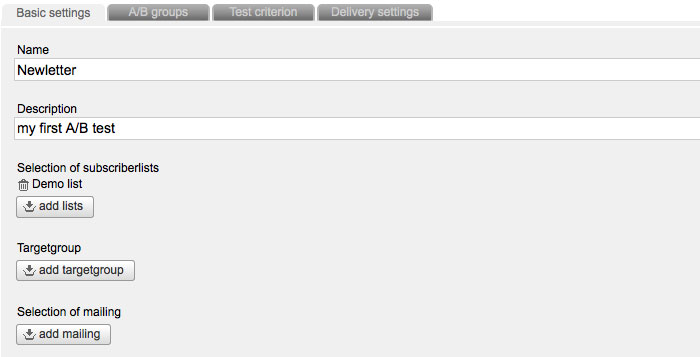
After you did these basic settings you can adjust the number and the size of your A/B groups by clicking the button 'next'. For that you can use the convenient slider. You can add more groups with the button 'Add group' or delete them by clicking 'Delete group'. You can create up to seven different A/B groups.
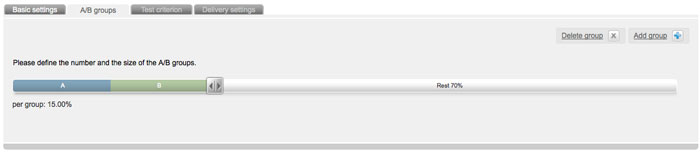
In the tab 'A/B groups' you can select the number and size of your test group. In the next tab you have to choose the 'test criterion'. Please select different subject lines, sender names, sender adresses or different sending point. Furthermore you are able to compare completely different newsletters. Of course you have to create the comparison mailing in the e-mail office at first.
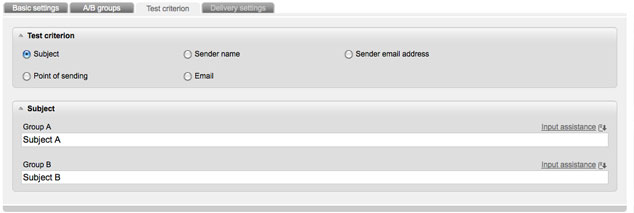
In the last tab you define the settings for the dispatch. Determine by which criterion (opening-rate or click-through-rate) mailingpoint should identify the winner. Equally important is to determine the duration of the test.
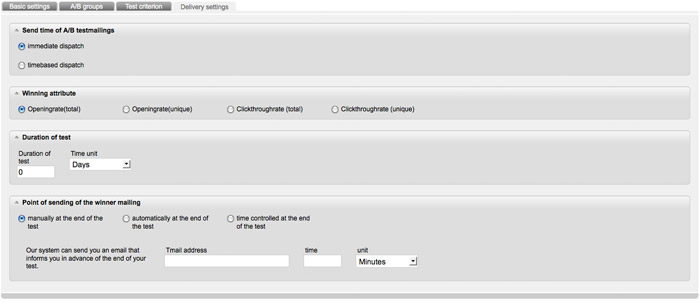
At least you define the point of sending of the winner mailing.
'Manually at the end of the test' means that mailingpoint shows you the winner of the A/B test, however, you can decide by your own which mailing should be send out to the rest group of your subscribers.
'Automatically at the end of the test' means that immediately after finishing the test, the winner mailing will be sent out.
'Time controlled at the end of the test' means that the winner mailing will be send out automatically to a defined point of sending.
Now all necessary adjustments for your A/B test have done and you can activate it. As soon as you have activate the A/B test your A/B mailings will be sent to your real subscribers. So make sure that all criteria have been completed correctly.
After starting the A/B test a new tab 'Evaluation' appears. The evaluation shows you the rest time of your A/B test and informs about the success of the test. In addition to the selected winner-criterion also mailingpoint measures other important factors for a better estimation of the overall result.
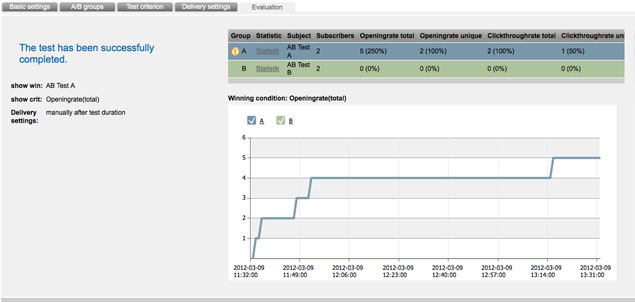
Depending on the sending method you have set for the winner mailing, a message appears after the end of the test. By automatic dispatch the system shows you when the mailing was sent. By manual dispatch you get an overview and you can shift the desired mailing in the e-mail office by clicking the icon 'copy'. There you can edit and send the mailing.
The evaluation of the winner mailing you find in the e-mail statistic. If errors occur when perfoming the A/B test a further tab 'errors' appears. This tab shows you the occured issues.
