Optin setup
|
Through 'Setups' and 'Optin Setup' you can create forms, which can be included into your website. So interested parties can login automatically on your website for your subscriberlist(s). Please note: Requirement for a successfull 'optin setup' is to create an e-mail with type 'dialog mailing' for registration confirmation and welcoming, which got the status 'activated'. Otherwise those mailings will be lacking in the shortlist of mailings which you can choose for your optin setup. For an esier start mailingpoint gots a „Demo optin setup“ for you. Created optin setups can be 'opend' afterwards for editing, 'moving' to another folder or 'deleting'. If you have moved an optin setup into another folder, click 'open folder' to get into. Create new Optin setup |
|
|
|
Now enter a name and an optional description for your optin setup. Then choose the 'mode' (important). The following modes are supported by 'mailingpoint': Double Opt-in with confirmation e-mail (recommended as the only legally secure login variant): Interested party visits a website with an optin setup form. He enters his data into the form. He gots an e-mail with content like this: „Thank you for your optin. Please confirm the registration confirmation link to complete your registration.“ He clicks the link. Registration is completed. He gots a „welcoming“ e-mail. You can integrate information about your company and a certain design as well. Double Opt-in: Like described before, but without sending of a „welcoming“ e-mail. Confirmed Opt-In: Nach Anmeldung auf der Webseite wird sofort eine automatische Begrüßungsnachricht versendet. Single Opt-in: No e-mails will be send. There just will be a message in your browser, that registration was successfull. According to the mode you've choosed, you have to adapt different sub-options. In Tab 'advanced settings' you can deposit your e-mail address in field 'e-mail forwarding', to be informed about new subscribers. In field 'mailing for later delivery' you can determine your last sended newsletter. All new subscribers will receive your last mailing and don't have to wait for another one. To protect your optin-form against abuse, activate the invisible captcha . Captchas are often used to check if petitions are produced by a machine (robot, short: bot) or a real person. Bots are often used abusive to generate masses of subscriptions. Choose your favorite subscriberfields, which should be filled in in next tab 'Form'. After clicking 'Add subscriberfield' a pop up appears, where you can select and add subscriberfields to your optin-form. Furthermore you can add one or more subscriberlists as option(s) in a ceckbox through the button 'add subscriberlist'. Click 'sort formfields' to edit order of your fields. Click 'test form' to check your form by a preview of your optin-form. Next tab: 'Dialog pages':
|
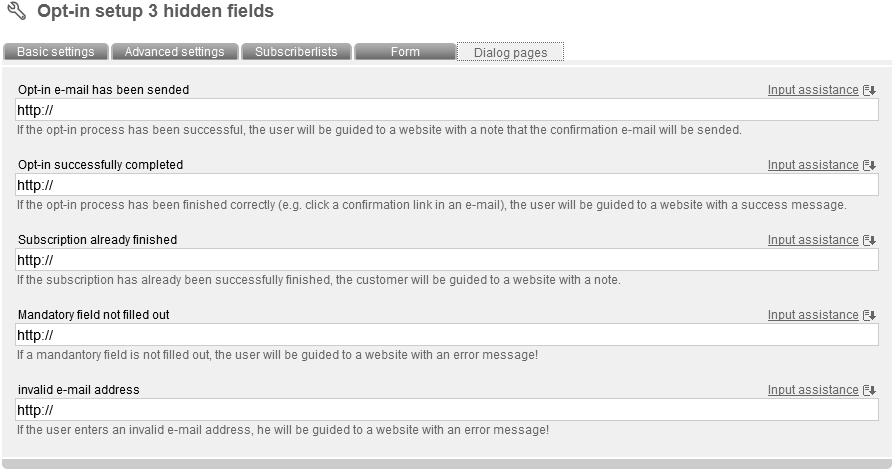 |
|
Please note: Test your optin setup before dispatching! |

